The List pane
The List pane displays instances according to the selection in the Tree pane. If the Tree pane presents instances grouped by Vista, for example, clicking a Vista loads all the instances in that grouping (with columns, provided they are configured by the administrator).
If the total number of rows in a list exceeds the number of visible rows, hover your mouse over the column header to access the filter field, enabling you to perform dynamic searches.
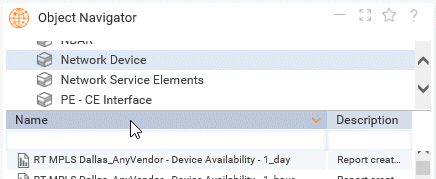
You can filter two types of data: string and numeric.
Filtering string data
You can enter any text string in the filter input field, including special characters. Searches are “CONTAIN” operations, which means that entering “ab” will render search results containing “ab”. This could be 12ab34, ab123, or 123ab, for example.
Note that entering the asterisk wildcard “*” quotation marks finds all instances.
Filtering numeric data
Note: Filtering is applied to the underlying raw data, not to the data values displayed.
In the input field, you enter expressions as follows:
| • | [operator][number] where operators are “=”, “<“, “<=”, “>”, “>=”. |
| • | If no operator is provided, “=” is used. |
| • | Numbers may not use thousand separators; the decimal separator can be either “.” or “,”. |
For example “>12.5” would result in any data with a value greater than 12.5.
Note that Severity columns and Duration columns (both for events), as well as all date columns, are filtered according to their representation values as strings, even if their internal representation is numeric and is used for sorting.
For example, even though the event status Major has an internal numeric representation, you filter using the convention “M*” that lists Major and Minor states.
Besides filtering the items in a list (see "Filtering in Lists"), you can open a list of instances or reports in a new window. To do so edit the file ExtObjectNavigator.tpl.
Enable opening lists in a new window
| 1 | Locate the file ExtObjectNavigator.tpl in the folder <installation_dir>\site\WEB-INF\config\messages. |
| 2 | Copy and rename the file to ExtObjectNavigator.properties. |
For Linux only:
Once you have created the .properties file, set correct ownership by using the
| • | VistaPortal command: |
installation directory... /bin/setprivs.sh, or the
| • | Linux commands: |
chown infovist <file>.properties
chgrp infovista <file>.properties
| 3 | Open the file and uncomment the line EON1001. |
| 4 | Restart VistaPortal. |
Clicking the symbol >> which now appears at the bottom right of the Object Navigator shows the options "Open in New Window".